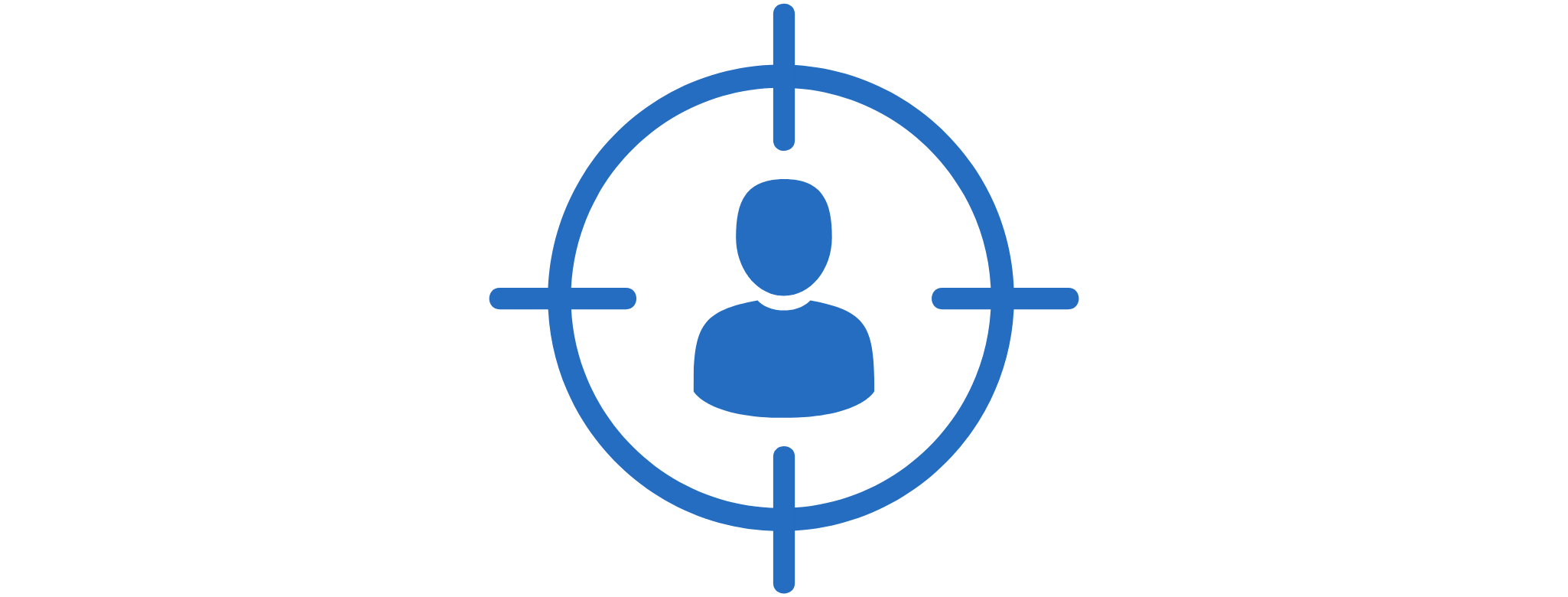
With Facebook having over a billion daily active users, the giant social media platform provides advertisers with a massive number of possible audiences. However, though having a big number, business owners must make sure their ads reach the right people on Facebook. These people are those who are most likely to be attracted to your products or services. That strategy can help marketers save their ad costs while having the benefit of increasing investment returns.
Creating a Custom Audience
Custom Audiences is a feature on Facebook that provides online business, if not the best, nearly precise online targeting. Custom audiences define people or groups that have a connection or relationship with your brand. These people are classified as visitors, users, or consumers. You can opt to start by making a Custom Audience from your list of online visitors.
1. Select Create new from the Audience box, below Custom Audiences.
2. From the menu, select Custom Audience.
3. Fill in the Custom Audience criteria for your ad set. What you select will vary depending on the source you choose.
4. Fill in the spaces the source requires. You can go back and change some selections for your custom audience. After doing so, you can click done or create audience.
Creating Custom Audience from Customer List
Creating a custom audience from a customer list is usually the go-to and one of the most convenient options for an online marketer or business owner. Here are some tips that might help before creating an audience.
1. In Ads Manager, you may establish your Custom Audience. Upon logging in, go to Audiences, Create Audience, Custom Audience, then to Customer List.
2. Make a list of your potential customers. Add the client list you wish for your new Custom Audience and think about the name you're about to give right after determining the identifiers to include.
3. Take time to examine your client list. Check to determine whether you correctly mapped your identifiers or if any errors have been addressed.
4. You may now upload your client list. Just select Upload and Create right after confirming your list.
A few minutes may pass by before Facebook can link you to your clients, but the wait will be worth it! Want more tips like these? How about more about social media optimization? Sign up at Boostify and avail a lot of perks at an affordable cost!